Share This Article
Troubleshooting Selenium ChromeDriver—Selenium WebDriver happens to be one of the great tools for automating Web browsers, and ChromeDriver is part of it while testing any Chrome-based applications. However, sometimes working with Selenium ChromeDriver can be frustrating due to version mismatches or compatibility problems, which can also include some unwanted behavior.
In this comprehensive article, we look into everyday problems and give in-depth tips and tricks on Troubleshooting Selenium ChromeDriver.
An Introduction to Selenium ChromeDriver
Selenium ChromeDriver is a crucial tool for automating web browsers, enabling critical testing of web applications over the Chrome browser. It allows testers to automate browser actions and navigate across pages, ensuring functional testing in Chrome that ensures websites and applications work seamlessly across different browser versions.
Tips and Tricks for Troubleshooting Selenium ChromeDriver
Here’s how users can troubleshoot common issues with Selenium ChromeDriver, including managing versions and path configurations, using Selenium Manager for efficient setup, and enhancing web application testing.
Identifying the Right Troubleshooting Selenium ChromeDriver Version
While using Selenium ChromeDriver, you need to download the correct version of ChromeDriver, one that would work fine with the version of your Chrome browser, as every ChromeDriver version is focused on a version of the Chrome browser. You can use the official website to obtain the newest ChromeDriver.
But if you are using an older version of Chrome, you would want to download a version of ChromeDriver which is released around your browser’s version.
Identify the right ChromeDriver version with these steps,
- Check the Chrome version
This involves opening Chrome, searching for chrome://version, and at the very top, you will see the number denoting your current Chrome version.
- Match the ChromeDriver version
You can do this from the official ChromeDriver download page. Select a version compatible with your Chrome version there.
- Download the right binary
Choose the binary that matches your operating system, which could be Windows, Mac, or Linux, and download it to your local machine.
- Setting Up the ChromeDriver Path
After downloading the correct ChromeDriver executable, you will be required to add the path to your Selenium script. You do that by specifying a path to the ChromeDriver executable at the time of the creation of an instance of the ChromeDriver class.
Alternatively, you can add the ChromeDriver executable to your system’s PATH environment variable. In this case, Selenium will find it by itself. This is especially useful when running tests on multiple machines or in a Continuous Integration/Continuous Deployment pipeline.
Handling Version Mismatches
In case of a version mismatch between Chrome and ChromeDriver, here are a few of the options available to you,
- Update Chrome
If possible, update the Chrome browser to the latest version. This could be for checking compatibility with the latest version of ChromeDriver.
- Downgrade ChromeDriver
If you cannot update Chrome, the alternative will be to downgrade ChromeDriver to the version compatible with your Chrome version.
- Download and use a specific version of ChromeDriver
You should always specify the version of Chrome to be used so that your Selenium script remains compatible with it.
- Leverage cloud-based platforms
To run accessibility testing Chrome, most of these services, like LambdaTest, have a vast variety of combinations between browsers and devices at their command, even reaching as far as different versions of Chrome and ChromeDriver.
You can then test accessibility in a range of Chrome environments with ease using a cloud-based platform, without version mismatch issues.
Dealing with Flaky Tests
One of the pains of running Selenium ChromeDriver is flaky tests, those that sometimes pass and sometimes fail for no obvious reason. Here are some ways to solve the problem,
- Increase timeouts
By increasing the time for both implicit and explicit waits in your Selenium script, you will give its elements and actions enough time to load and complete. This will help to decrease the failures that are relevant to timing.
- Use explicit waits
While implicit waits cover most of the scenarios, there are still situations in which explicit waits are preferred to ensure your script has waited for some specified condition to be met before moving on to the next step. Explicit waits enable defining custom conditions, like element visibility or presence, increasing test reliability.
- Retry failed tests
Introduce a retry mechanism into the test framework to rerun failed tests, either in batches or a specified number of times. This can help overcome transient failures to ensure better stability in your test suite.
- Configure test reliability with Auto-Healing
LambdaTest is a cloud-based automation testing platform, with an inbuilt feature called Auto-Healing. Some failures self-heal and recovery from these happens all by itself. By implementing auto-healing, you will be able to make your test suite resilient and reliable, reducing as much as possible the far-reaching flaky tests.
Handling Dynamic Elements
One of the major problems with Selenium ChromeDriver lies in handling dynamic elements across the page. These could be elements that change their properties or move around the page. Here are techniques that consider such situations,
- Use unique locators
Give every element a unique and stable locator. For example, use IDs or XPaths that include specific attributes. This is because locators based on dynamic or changeable values may break down when the structure of the page changes.
It uses an explicit wait for an element to be visible and ready to perform all operations, avoiding errors due to elements that have not appeared or are still not interactable.
- JavaScript Executor
If the above techniques do not work, you can always use the JavaScriptExecutor and run your own JavaScript to interact with an element. This is useful in those cases where elements are not readily accessible through standard Selenium methods.
- Leverage cloud-based testing platforms
Cloud-based testing platforms like LambdaTest offer a variety of browser and device combinations within which you can test your application in different environments. You can perform multi-platform testing to detect and handle dynamic element issues more efficiently.
Parallel Test Execution
Tests run in parallel will significantly improve your overall test invocation time. However, it is more complicated because you have to make sure that your setup of Selenium ChromeDriver is compatible with parallel execution. Consider the following tips,
- Veteran browsers and devices
You will be empowered to handle and run your tests on multiple virtual machines simultaneously, all orchestrated from a cloud-based platform. This greatly reduces the overall time required for their execution.
- Test data management
Be sure to isolate test data for each parallel test instance, not allowing it to cause any conflict or unexpected behavior in another. Apply test-data-driven testing or test data generation techniques to create unique test data for each parallel execution.
- Implement proper synchronization
Apply synchronization techniques, like explicit waiting and custom conditions, so that your tests will wait for the elements and actions you want rather than moving forward blindly. Proper synchronization, when running tests in parallel, will help avoid race conditions and ensure reliability in test results.
- Monitor the test execution
Observe parallel test executions with the help of dedicated tools or dashboards provided by your testing platform. This will let you trace any issues or bottlenecks in execution and take the necessary actions for performance optimization.
Debugging and Logging
While debugging any issues with the Selenium ChromeDriver, proper debugging and logging go a long, long way in resolving issues. Consider the following methods for correctly debugging and logging,
Switch on logging into your Selenium script to get details about driver actions and errors in case those happen. This should allow the identification of the root cause of issues and provide a lot of useful information for debugging.
- Use Browser development tools (DevTools)
Utilize the browser’s DevTools, for example, Chrome DevTools, for inspecting elements, observing network traffic, and debugging on the fly. Browser DevTools usually provide additional context and explain how your application behaves under different conditions.
- Capture screenshots
This is very useful to take screenshots of the browser during significant events in your testing, which helps in visual differences or behavior. Screenshots might become especially useful when sharing with colleagues or reporting to stakeholders.
- Leverage cloud-based testing platforms
Most of the cloud-based testing platforms, such as LambdaTest, have embedded debugging and logging capabilities. The cloud-based solution gives you detailed logs, screenshots, and video recordings for each test you run, thus helping you debug more easily.
Integrating with CI/CD Pipelines
While running Selenium ChromeDriver tests, make sure to keep in mind the following best practices to ensure that integration into your CI/CD pipelines goes smoothly.
- Use a cloud-testing platform
Platforms like LambdaTest easily integrate with popular continuous integration and continuous deployment tools so you run your Selenium tests as part of the build and deployment process.
Then, be assured that the setup and maintenance of your testing infrastructure will become much simpler and thus take a burden off of your development and operations teams.
- Implement test reporting
Put in place test reporting mechanisms that will generate detailed reports on the test results of your pipeline, including pass-fail status capture with screenshots and logs. Combine these into your pipeline view of your CI/CD pipeline to get observability into the quality of your application, and spot regressions, and problems earlier in development.
- Manage test data and configurations
Ensure that test data and configurations are versioned and managed in a way that they integrate consistently across different environments. Use techniques like configuration management or infrastructure as code to manifest and deploy test infrastructure in a repeatable and reliable way.
- Optimize test execution
The test execution process needs to be continuously monitored and optimized for efficiency. Techniques are adopted in test prioritization, parallelization, or test optimization to reduce the overall execution time and increase the feedback loop between development and testing.
Conclusion
To conclude, troubleshooting is often erroneous and tricky Selenium ChromeDriver is eased by knowing what to do or look out for at the right time. Following these tips and tricks described in the article will let you do such things as optimize your Selenium ChromeDriver setup, handle version mismatches, deal with flaky tests, and finally run your tests independently as part of a continuous integration and continuous deployment pipeline.
Remember, with a cloud-based test automation platform, you can just forget how painful your Selenium ChromeDriver setup process may get. This is just one of the added advantages to a host of other features to help augment your test automation effort.
Using LambdaTest’s reliable infrastructure, auto-healing traits, and seamless integrations with popular tools, you will be focused on writing effective test automation scripts that deliver quality software.
Keep current on the latest versions, best practices, and community resources while continuing to work with Selenium ChromeDriver. Supercharge your testing through the raw power of Selenium ChromeDriver and have complete faith in the cloud-based solution for testing, simplifying test processes and making tests more reliable in the delivery of software.
Effective test automation is the key to ensuring the quality and reliability of your applications in this fast-moving software development scene. Be a gem to your organization, assuring quality in hastened development cycles by mastering the debugging of Troubleshooting Selenium ChromeDriver.
Whether you are a seasoned tester or a budding software developer, the challenges for Selenium ChromeDriver should be acceptable. The tips and tricks underlining the article should be implement to bring your test automation skills to the next level.
With a little bit of the correct attitude and assistance from robust cloud-based testing platforms, you will overcome even the most intricate testing challenges with ease and deliver software that exceeds expectations.